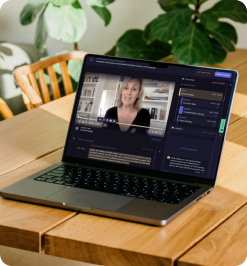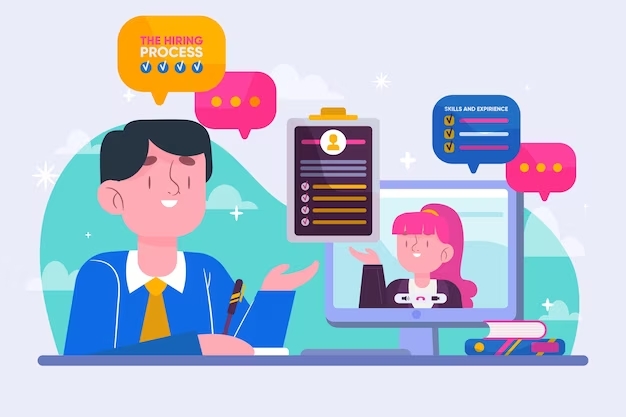
Template for Transcription [Free] with Tools + Examples
Transcription made easy! Turn the complex task into a manageable process with AI tools!
Overview
Ever hit play on a video and wished you could instantly capture every word, every pivotal moment, in print? Transcription isn't just about typing words; it's an art that brings content to life, making it accessible and engaging. You're about to discover a world where every nuance in your audio or video can be brilliantly transformed into text.
In this article, we're unwrapping the secrets of effective transcription:
- Transcription Basics: Understanding the essentials and types.
- A pre-designed template to kickstart your transcription journey.
- Examples and guidelines to master the art of transcription templates.
- Online tools and software that revolutionize the transcription process.
P.S., if you need easy transcription, you should check out CLIPr. With features like transcript organization and video indexing, CLIPr turns the daunting task of sifting through hours of video into a walk in the park. Stay tuned to find out how it fits into your transcription toolkit.
{{cta}}
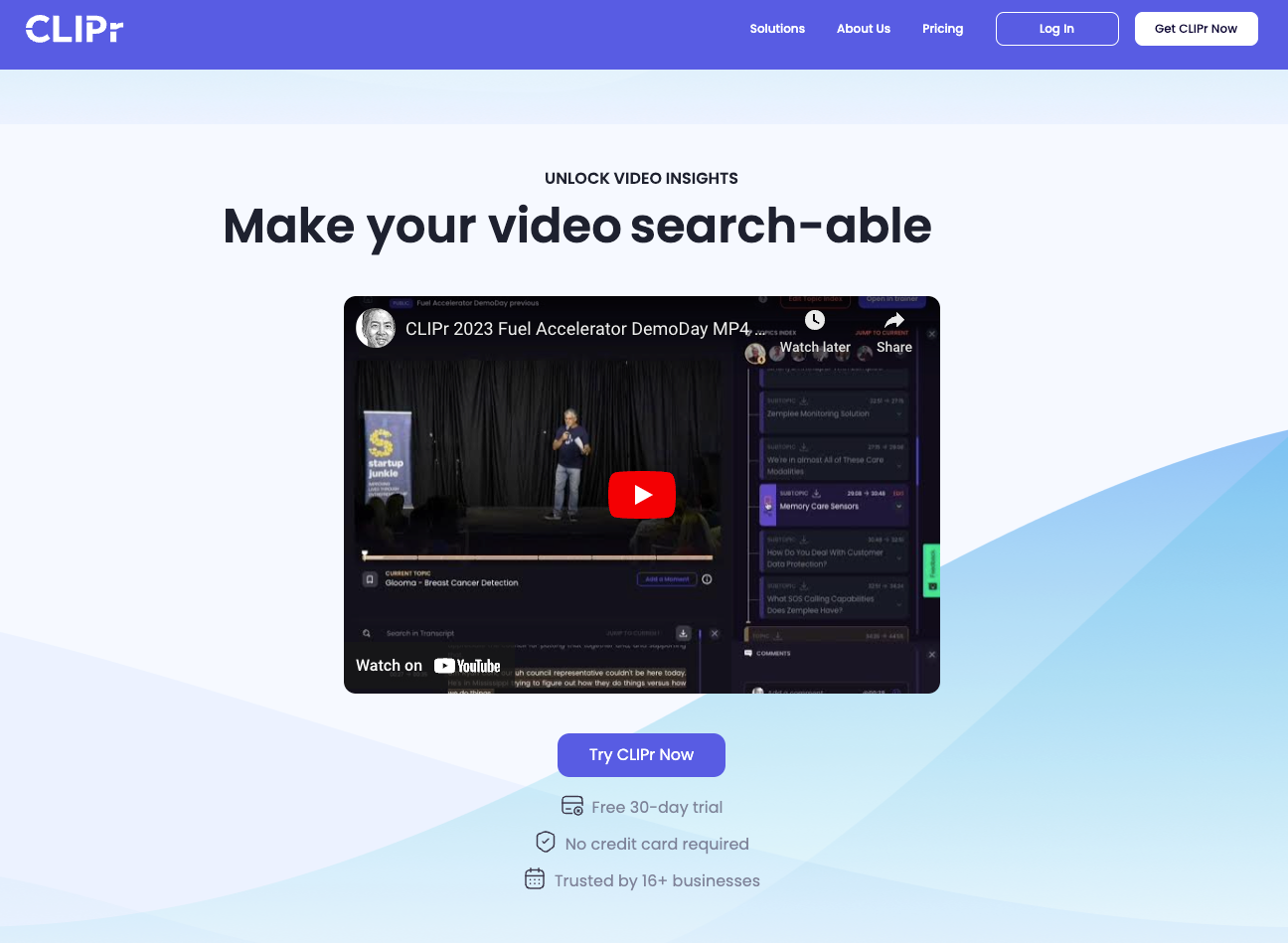
Transcription Basics: Understand the Essentials and Types
Let's start at the beginning. You know what they say: a strong foundation leads to a sturdy house. In the realm of transcription, this rings particularly true. Transcription, at its core, is the process of converting spoken language into written text. Sounds straightforward, right? But, as with most things, the devil's in the details.
The Two Main Types:
- Verbatim Transcription: This is your fly-on-the-wall approach. Every "um," "ah," and pause is captured. It's raw, real, and unfiltered. Think of it as a mirror reflection of the spoken word. Ideal for legal proceedings, psychological research, and interviews where every word could be key.
- Non-Verbatim or Intelligent Verbatim Transcription: Sleek, clean, and to the point. Here, we trim the fat, removing unnecessary filler words, false starts, and noises. Clean verbatim is like giving your audio a tailored suit using speaker tags, inaudible tags, or crosstalk tags; it looks better, but the essence remains. Perfect for business meetings, lectures, or any scenario where clarity and brevity are king.
Why It Matters:
Transcription isn't just a matter of convenience; it's a powerful tool. It breaks down barriers, making content accessible to those with hearing impairments. It enhances SEO, as search engines can crawl text more easily than audio. And let's not forget about learning styles; some of us grasp information better when we read it.
How CLIPr Takes Transcription to The Next Level
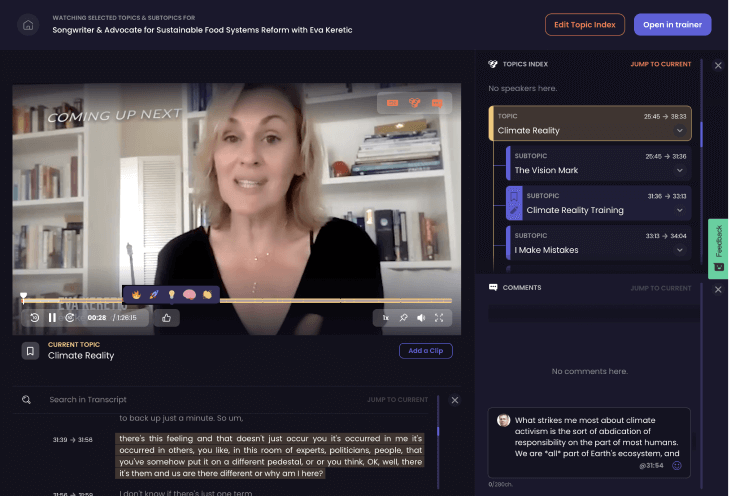
Now, imagine having a tool that both transcribes and helps you navigate the sea of words to find those golden moments. That's where CLIPr comes in.
- Video Indexing: CLIPr's video indexing is a game-changer. It automatically identifies key topics in video content, streamlining the transcription process. This feature is perfect for quickly locating relevant sections in long videos, making your transcription task much more efficient.
- Search Functionality: The platform's search functionality is a practical tool for transcription. Imagine easily locating specific terms in your transcripts, enhancing your ability to quickly find and reference key points.
- Bookmarking and Custom Lists: These features will help you effectively organize transcribed content. Bookmark important parts of the video for easy access later, save time and use custom lists to keep your transcriptions well-organized and accessible.
- Sharing and Collaboration: For longer videos, transcription can be a team project — CLIPr's sharing and collaboration features make it easy. Share your bookmarked moments or transcribed segments with team members, facilitating collaborative review and editing.
With CLIPr's video indexing and search functionality, you're more than transcribing; you're creating a treasure map of the most valuable parts of your videos.
A Pre-Designed Template to Kickstart Your Transcription Journey
Diving into transcription in verbatim style can feel like stepping into a dense forest without a map. That's where a pre-designed template comes in – it's your compass, guiding you through the wilderness of spoken words.
What's in a Template?
A good transcription template is more than just blank lines on a page. It's a structured framework that organizes content for clarity and impact. Typically, it includes:
- Speaker Identification: Who said what? In dialogues or group discussions, distinguishing speakers is crucial.
- Timestamps: These are the signposts that tell you 'when' something was said. Especially handy when you need to revisit a specific part of the audio.
- Clear Sections: Dividing your text into sections or topics makes the content digestible.
- Notes Area: For those little nuggets of gold - observations, insights, or points to clarify.
Step-by-Step Guide to Create a Pre-Designed Transcription Template
1. Open Your Document Editor
Start by opening a document editor of your choice, like MS Word, Google Docs, or any other text editing software.
2. Set Up the Header
Create a header section at the top of the document. Include fields for:
- Title of the Recording
- Date
- Duration
- Transcriber’s Name
Example
- Title of the Recording: "Team Meeting on Project X"
- Date: March 5, 2024
- Duration: 1 hour 30 minutes
- Transcriber’s Name: Alex Johnson
3. Speaker Identification
Just below the header, add a section for speaker identification. For example:
- Speaker 1: [Name/Identifier]
- Speaker 2: [Name/Identifier]
- ... and so on.
4. Body Section
The main body of the template is where the transcription will go. Set it up with:
- Timestamps: Place them on the left-hand side, indicating when each segment of speech starts.
- Content Area: Next to each timestamp, leave ample space for the transcribed text.
Example
Timestamp: [00:05:30]
Content Area:
- John Doe: “Thanks, everyone, for joining today. Let's start with an update on the current status of Project X. Jane, can you kick us off?”
Timestamp: [00:06:00]
Content Area:
- Jane Smith: “Sure, John. This week, the team completed the initial design phase. We're now ready to move into development. Michael, would you elaborate on the development plan?”
5. Notes Section
At the end of the document, add a section for notes. This is where any observations or additional information can be noted.
- Note: Michael provided a detailed development plan. Consider highlighting his explanation of the new software feature in the meeting minutes.
6. Footer
Include a footer for page numbers, especially helpful for lengthy transcriptions.
- Page Number: Page 1 of 5
7. Formatting
- Use a clear, readable font like Arial or Times New Roman.
- Set a comfortable font size, typically 12 pt.
- Apply line spacing (1.5 or double) for readability.
- Consider using different text styles or colors for different speakers.
Example
- Font: Arial, 12 pt.
- Line spacing: 1.5
- John Doe's dialogue in blue, Jane Smith's in green, Michael Lee's in orange for easy identification.
8. Save as a Template
Once your layout is ready, save the final document as a template. In most document editors, you can find this option in the 'Save As' menu.
And voilà! You now have a pre-designed transcription template. Remember, this template is just a starting point. Feel free to tweak it according to your specific needs or the unique requirements of different transcription tasks.
Customizing Your Template with CLIPr
And here's the kicker: customization. Each transcription task is unique, and with CLIPr, you can tailor your approach.
- Need to focus on key topics? CLIPr's video indexing has got you covered.
- Want to highlight specific reactions or comments? That's a breeze with CLIPr’s nuanced reaction controls.
Imagine a template that structures your transcription and enriches it with layers of context and insight. That's the power of integrating CLIPr into your process.
Examples to Demonstrate the Art of Transcription Templates
You've got the blueprint. Now let's see it in action. Here are a few examples showcasing how you can use a transcription template to capture various types of content. Whether it's a business meeting, an interview, or a creative podcast, each example is tailored to fit the specific needs of the format.
1. Business Meeting
Header:
- Title: Weekly Sales Team Meeting
- Date: April 10, 2024
- Duration: 45 minutes
- Transcriber: Emily Turner
Speaker Identification:
- Speaker 1: Sarah Johnson (Sales Manager)
- Speaker 2: Mark Ellis (Account Executive)
- Speaker 3: Rita Patel (Marketing Coordinator)
Body:
- [00:03:15] Sarah Johnson: “Welcome everyone. Let's start with the updates on our quarterly sales targets.”
- [00:04:00] Mark Ellis: “I'm happy to report that we've exceeded our targets in the Northeast region by 15%.”
Notes:
- Mark shared a detailed graph on regional sales – include in meeting minutes.
2. Interview
Header:
- Title: Interview with Renowned Chef Alex Reed
- Date: March 30, 2024
- Duration: 1 hour
- Transcriber: Jake Hernandez
Speaker Identification:
- Interviewer: Laura Gibson
- Interviewee: Chef Alex Reed
Body:
- [00:05:20] Laura Gibson: “What inspired you to become a chef?”
- [00:05:45] Chef Alex Reed: “My passion for cooking began in my grandmother's kitchen. It's where I learned that food is not just about taste; it's about memories.”
Notes:
- Alex shares a personal story about his first cooking experience – potential highlight for the article.
3. Podcast
Header:
- Title: The Future of Tech Podcast - Episode 24
- Date: April 5, 2024
- Duration: 30 minutes
- Transcriber: Miguel Santos
Speaker Identification:
- Host: Diana Brooks
- Guest: Dr. Kevin Zhao (Tech Innovator)
Body:
- [00:10:10] Diana Brooks: “What do you think is the next big trend in technology?”
- [00:10:40] Dr. Kevin Zhao: “Artificial intelligence is more than a trend, it's a revolution. It's reshaping everything we know about tech.”
Notes:
- Dr. Zhao mentions several AI startups worth noting for further research.
6 Online Tools and Software for Transcription Templates
Embarking on the transcription journey can be daunting, but the right tools can make all the difference. They're the secret sauce, turning a time-consuming task into a smooth, efficient process. In this section, we're going to explore a curated list of tools and software that not only provide transcription templates but also enhance the overall transcription experience.
Key Takeaways:
- For AI-driven video analysis and nuanced reaction controls, use CLIPr.
- For multi-language support and an intuitive interface, opt for Descript.
- Choose VEED for fast AI transcription and video editing tools.
- If affordability and manual editing are priorities, go with Transkriptor.
- For a blend of AI and human transcription with subtitling, select Happy Scribe.
- For manual transcription with YouTube URL import and multiple language support, GoTranscript is ideal.
Whether you're a professional transcriber, a student, or someone handling business meetings, these tools are designed to meet a variety of needs. From AI-driven software to user-friendly interfaces, get ready to discover the tools that will elevate your transcription game.
#1. CLIPr

CLIPr is a cutting-edge video analysis and management (VAM) platform that stands out in the digital landscape. Launched by a team of experienced founders, including Humphrey Chen, Aaron Sloman, and Cindy Chin, CLIPr harnesses the power of AI and machine learning to revolutionize how users interact with video content. Based in the United States, this innovative platform has quickly garnered attention for its ability to efficiently organize, search, and share key moments in videos.
Key Takeaway: CLIPr is ideal for content creators, publishers, and organizations who want to leverage AI to quickly create structured, enriched, and searchable transcripts at mass scale.
Relevant Features
- AI-Driven Video Analysis: CLIPr utilizes advanced AI to index and analyze video content, making it easier to find specific moments.
- Custom Clip Creation: Users can create and share custom video clips from their library.
- Efficient Navigation: The platform allows quick navigation to significant parts of a video, saving valuable time.
- Searchable Transcripts: Every word spoken in a video is transcribed and made searchable, enhancing accessibility and usability.
- Audience Analytics: Gain insights into how viewers engage with video content.
- Flexible Integration: CLIPr offers customizable user interfaces and API controls, ensuring seamless integration into various workflows.
Pricing

Free Tier: Best for individuals, with 5 hours of content per year.
Paid Plans:
Entry Plan: Ideal for individuals or small teams, providing 5 users with 50 hours of content.
- Monthly Billing: $83.13/month.
- Annual Billing: $997.50/year.
Team/Department Plan: Perfect for large teams and departments, with 500 hours of content for up to 100 users.
- Monthly Billing: $791.67/month.
- Annual Billing: $9,500.00/year.
Enterprise Plan: Best-suited for large departments and organizations, offering unlimited users with 2,000 hours of content.
- Monthly Billing: $2,833.33/month.
- Annual Billing: $34,000.00/year.
Pros
- Comprehensive AI features for video analysis.
- Customizable options for different user needs.
- Offers a free plan with basic features.
Cons
- Enhanced enrichment services come at an additional cost.
- It may require a learning curve for new users to fully utilize all features.
CLIPr, with its innovative approach to video content management, provides a valuable tool for businesses, educators, and content creators seeking to maximize the utility of their video libraries.
{{cta}}
#2. Descript
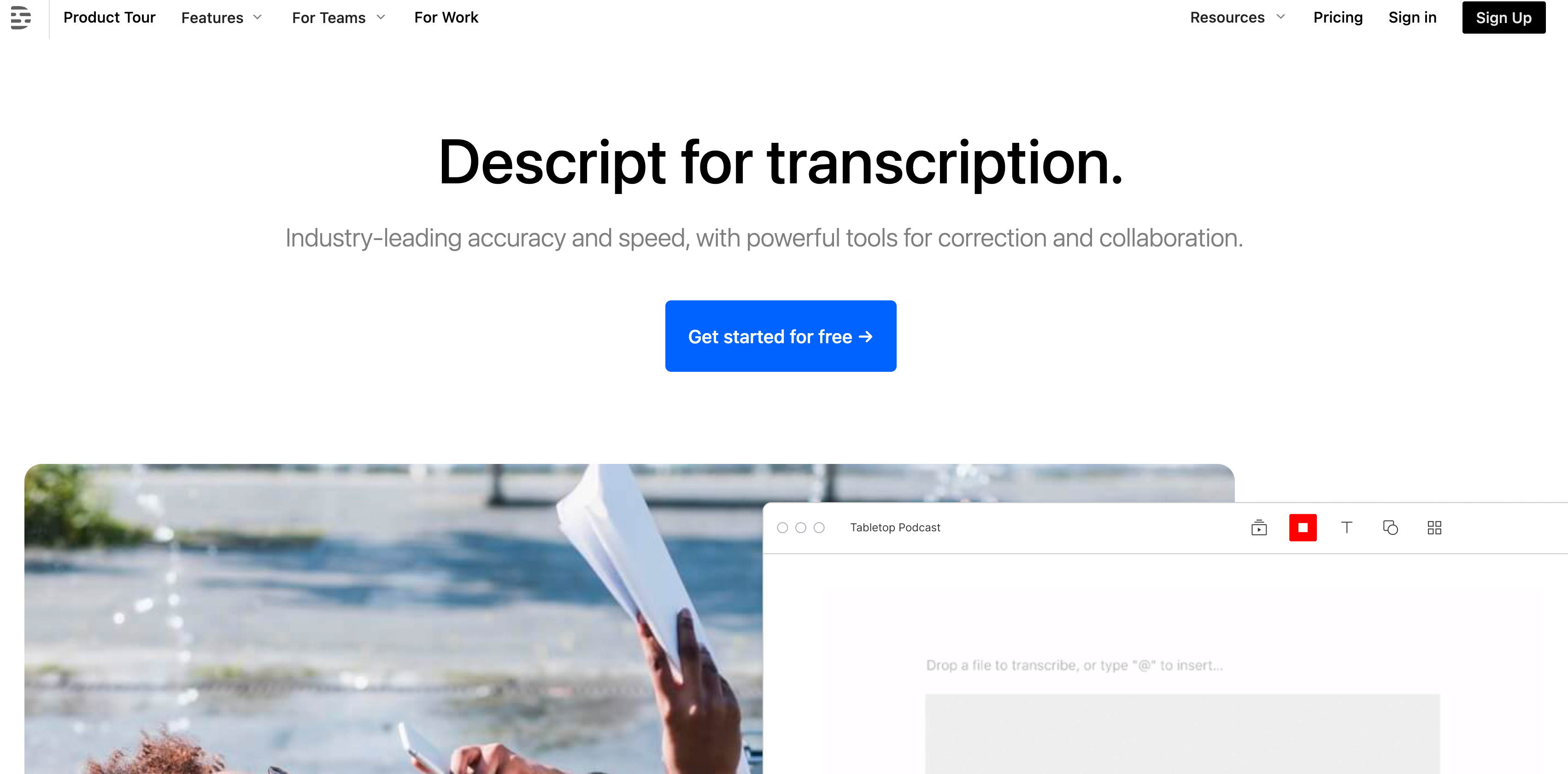
Descript is an all-in-one platform for video and podcast editing, including transcription services. Based in San Francisco, California, Descript is revolutionizing how we create and edit media, making it as easy and intuitive as working on a doc. It simplifies the video editing process, offering a suite of features that go beyond mere transcription, enabling users to manage entire projects from a single interface.
Key Takeaway: Descript has quickly become a favorite tool for creators and professionals alike, largely for its simplicity and intuitive inteface.
Relevant Features
- Multilingual Transcription: Descript supports transcription in 22 languages, catering to a diverse global audience.
- Automatic Speaker Labels: AI-powered Speaker Detective adds speaker labels automatically, streamlining the transcription process.
- White Glove Service: For those demanding perfection, Descript's professional transcription service offers up to 99% accuracy.
- Easy Editing: Edit your transcription just like a text document, with powerful correction tools.
- Cloud Sync: Offers instant access and full version history, facilitating collaboration.
- AI-Powered Tools: Features like filler word removal, AI voices, and green screen effects enhance both audio and video content.
Pricing
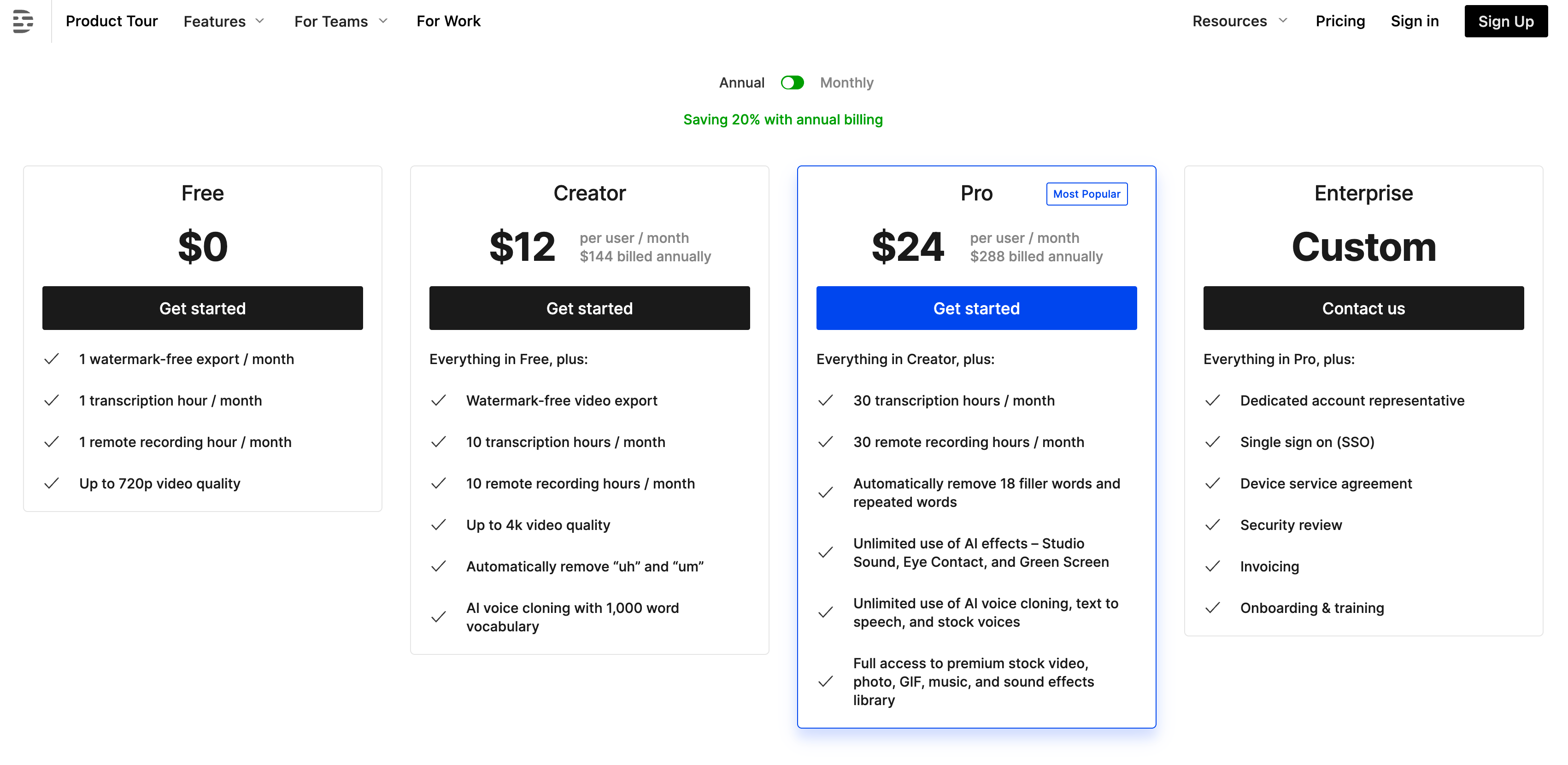
Descript offers various plans, with the free plan showcasing basic capabilities. Paid plans provide more features and start at $12 per month.
Pros
- User-friendly interface for easy editing and transcription.
- A comprehensive suite of features for complete media project management.
- AI-powered tools for enhancing audio and video quality.
Cons
- Advanced features and higher accuracy services are available only at additional costs.
- The platform may require some learning for new users to fully leverage its capabilities.
#3. VEED
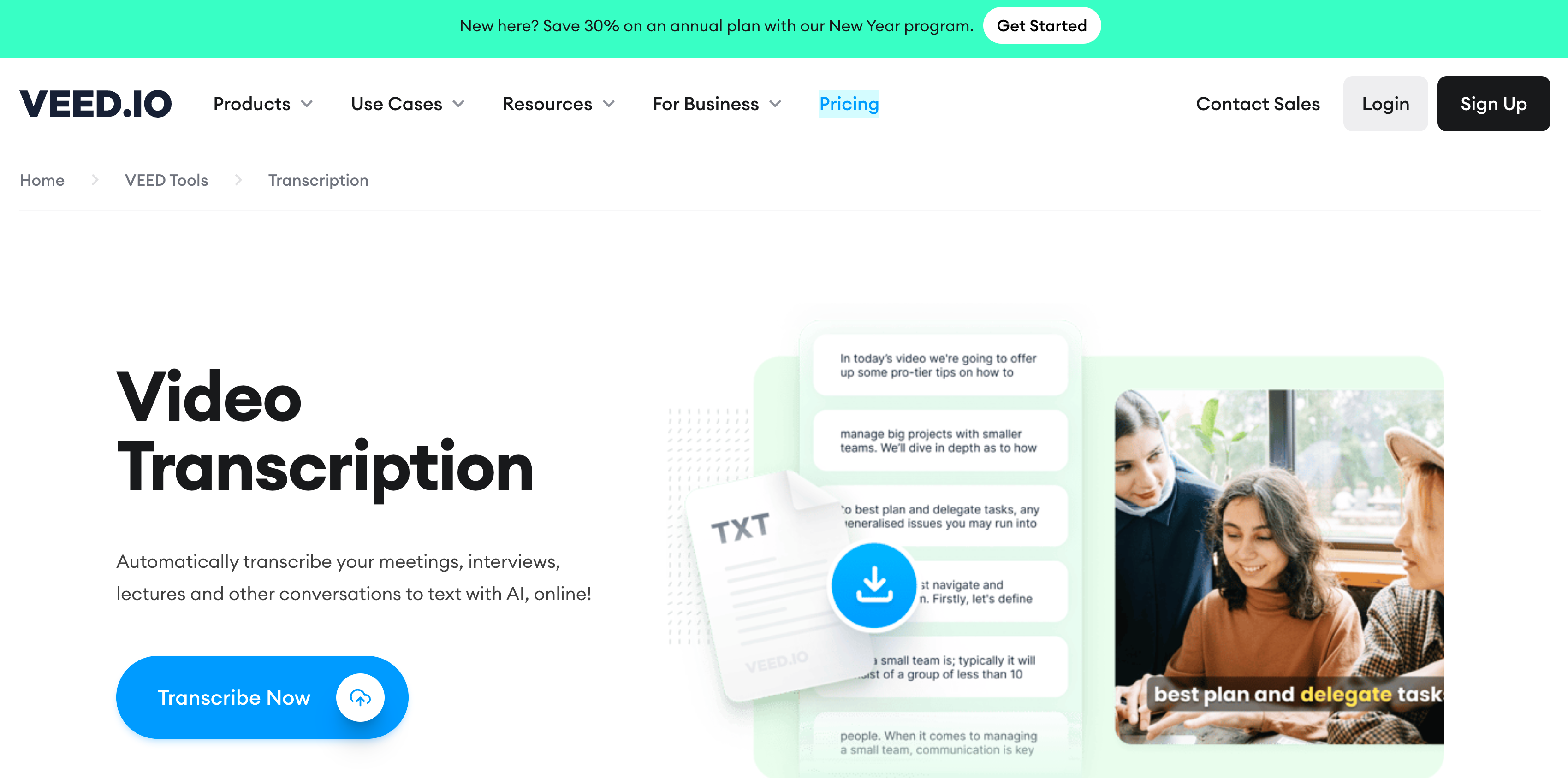
VEED is a dynamic online platform offering fast and efficient transcription services for audio and video files. Its standout feature is its AI-powered transcription software, which boasts impressive speed and accuracy. VEED's ability to accurately transcribe a 60-minute file in just 10 minutes sets it apart from traditional human transcription services, which may take significantly longer.
Key Takeaway: VEED simplifies the transcription process with its swift, AI-driven technology, making it a go-to choice for those needing quick and accurate text versions of their audio and video content.
Relevant Features
- AI-Powered Transcription: VEED offers fast, automatic transcription with a high accuracy rate.
- Supports Various File Formats: Compatible with popular audio formats like MP3, WAV, and video file types including MP4, MOV, AVI.
- Ease of Use: The transcription process involves simple steps - uploading the file, auto transcribing, and downloading the text in various formats like TXT, VTT, or SRT.
- Multi-Language Support: VEED can transcribe and translate content into over 100 languages.
- Editing and Customization: Offers options to edit and customize transcriptions before downloading.
- Integrated Video Editing Tools: Beyond transcription, VEED provides a range of video editing features, enhancing its versatility as a multimedia tool.
Pricing
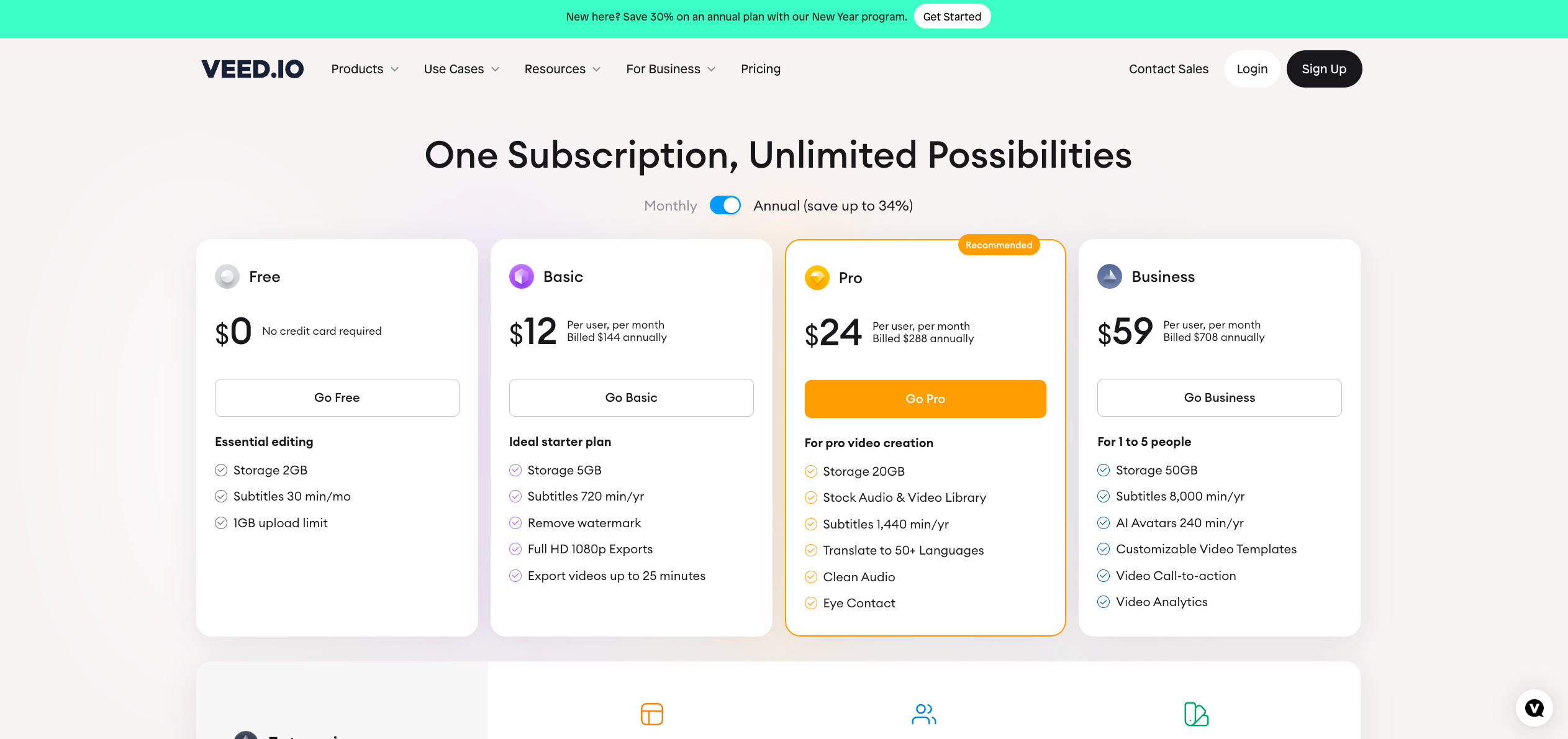
- Free Plan: Basic features with limitations.
- Pro Plan: $24/month for advanced features and tools.
- Business Plan: Custom pricing for businesses with extensive needs.
Pros
- Rapid transcription turnaround time.
- Wide range of supported file formats and languages.
- User-friendly interface for easy transcription and editing.
Cons
- Automatic transcription may still require some manual editing for accuracy.
#4. Transkriptor
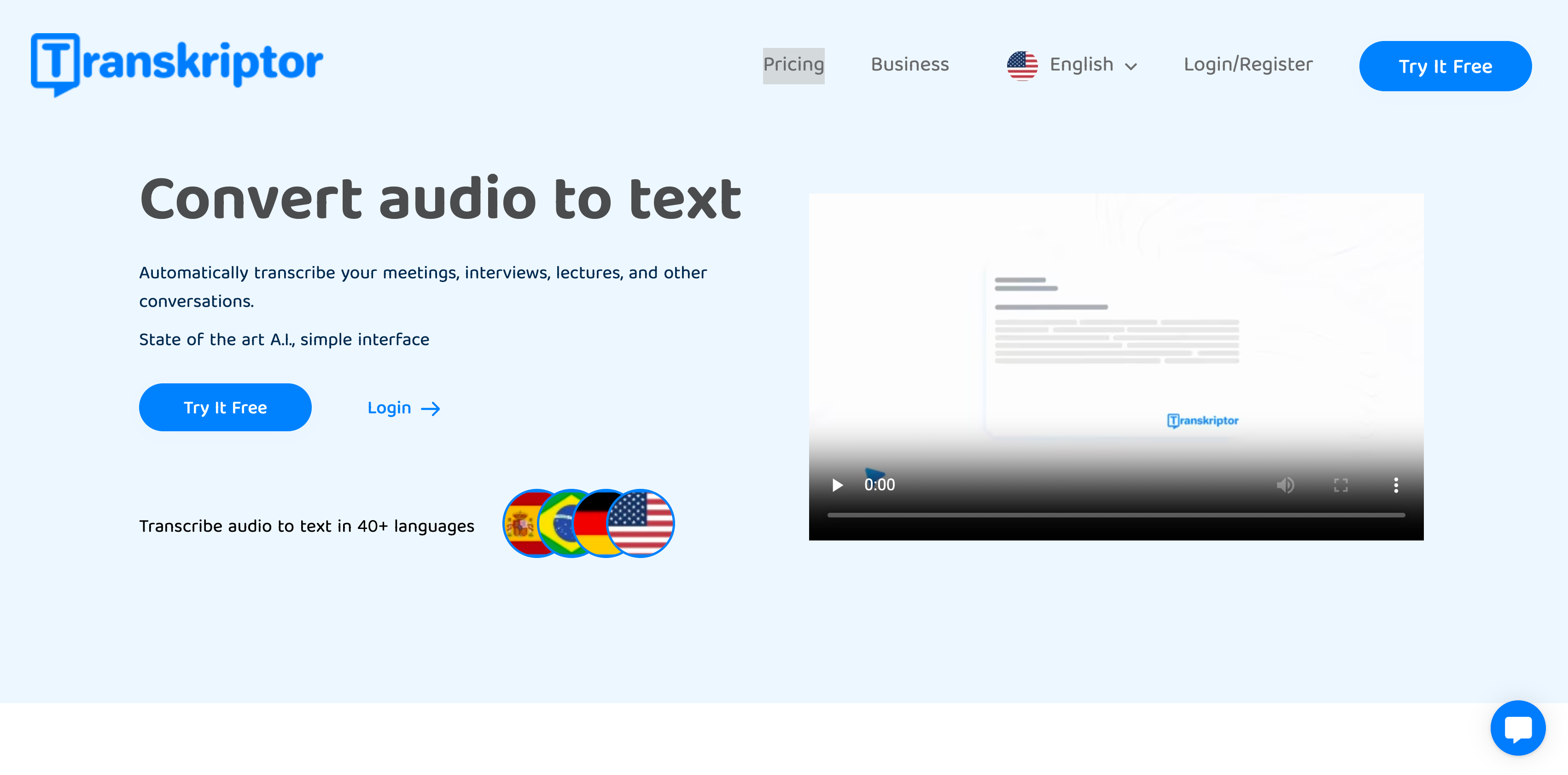
Transkriptor is an online transcription software that stands out for its use of advanced A.I. to convert audio to text. It offers apps for Android and iPhone, along with Google Chrome extensions, catering to a diverse range of needs from Zoom meetings to podcasts. Based in Middletown, Delaware, USA, Transkriptor has been highly rated by its users for its efficiency and accuracy.
Key Takeaway: Transkriptor is all about speed and accuracy, delivering high-quality transcriptions in a fraction of the time, particularly for mobile-first users.
Relevant Features
- AI-Powered Transcription: Quick and accurate transcription in over 40 languages.
- Versatile File Support: Compatible with various audio and video formats.
- Rich Export Options: Export files as TXT, SRT, Word, or plain text.
- Easy Editing: Offers a rich text editor for minor corrections and speaker name changes.
- Collaboration Features: Enables file sharing and collaborative editing.
- Multiple Speakers Recognition: Automatically detects and separates different speakers.
Pricing
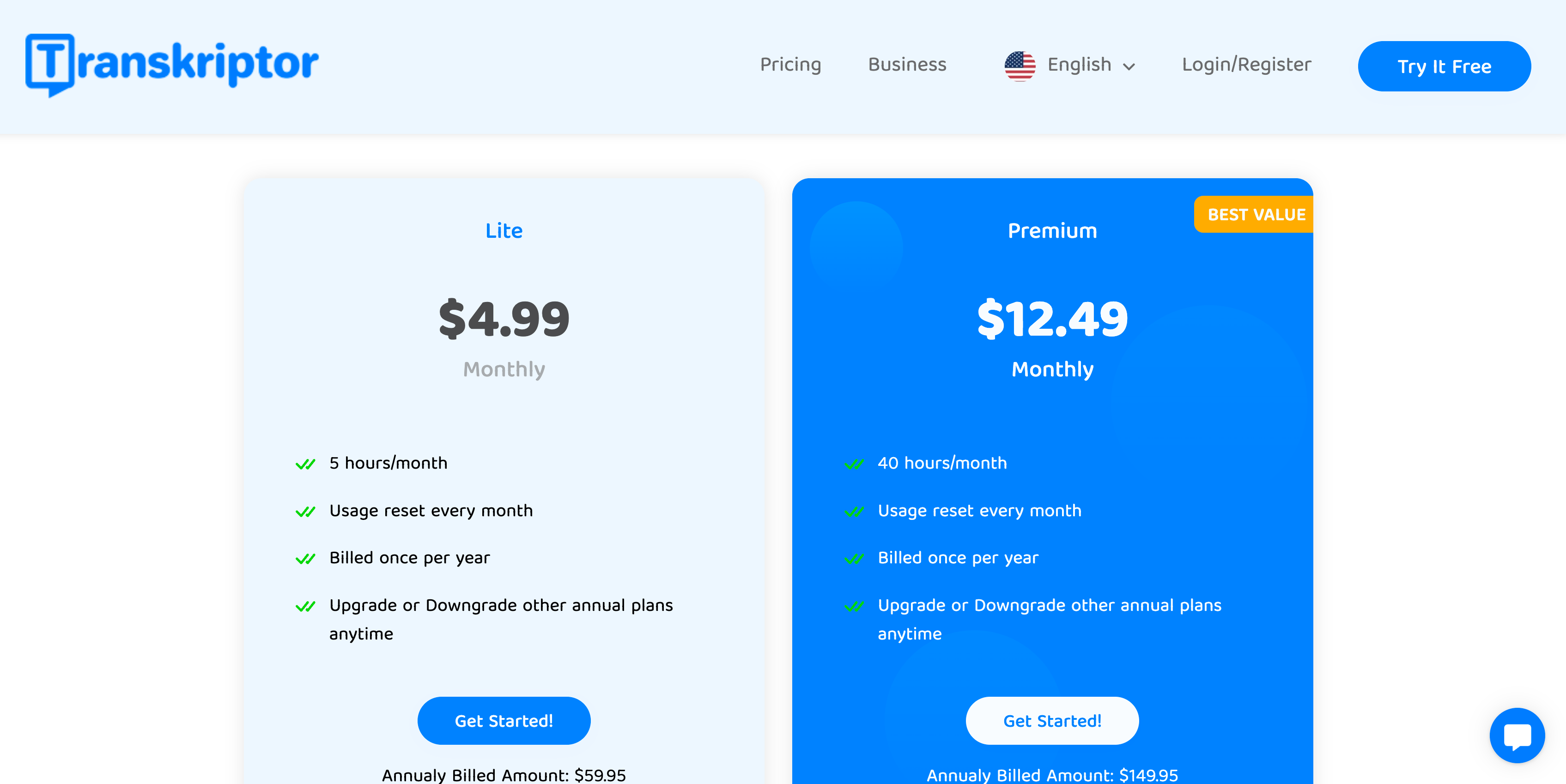
Transkriptor offers two main plans:
- Lite Plan: Priced at $9.99 per month, providing 5 hours of transcription per month. The yearly option costs $4.99 monthly, billed annually at $59.95, offering the same monthly hours.
- Premium Plan: Costs $24.99 per month with 40 hours of transcription. The annual version is $12.49 per month, billed yearly at $149.95, also offering 40 hours per month.
Pros
- Fast transcription turnaround.
- High accuracy, especially beneficial for non-English languages.
- User-friendly interface and diverse language support.
Cons
- It might require manual editing for complex audio files.
#5. Happy Scribe
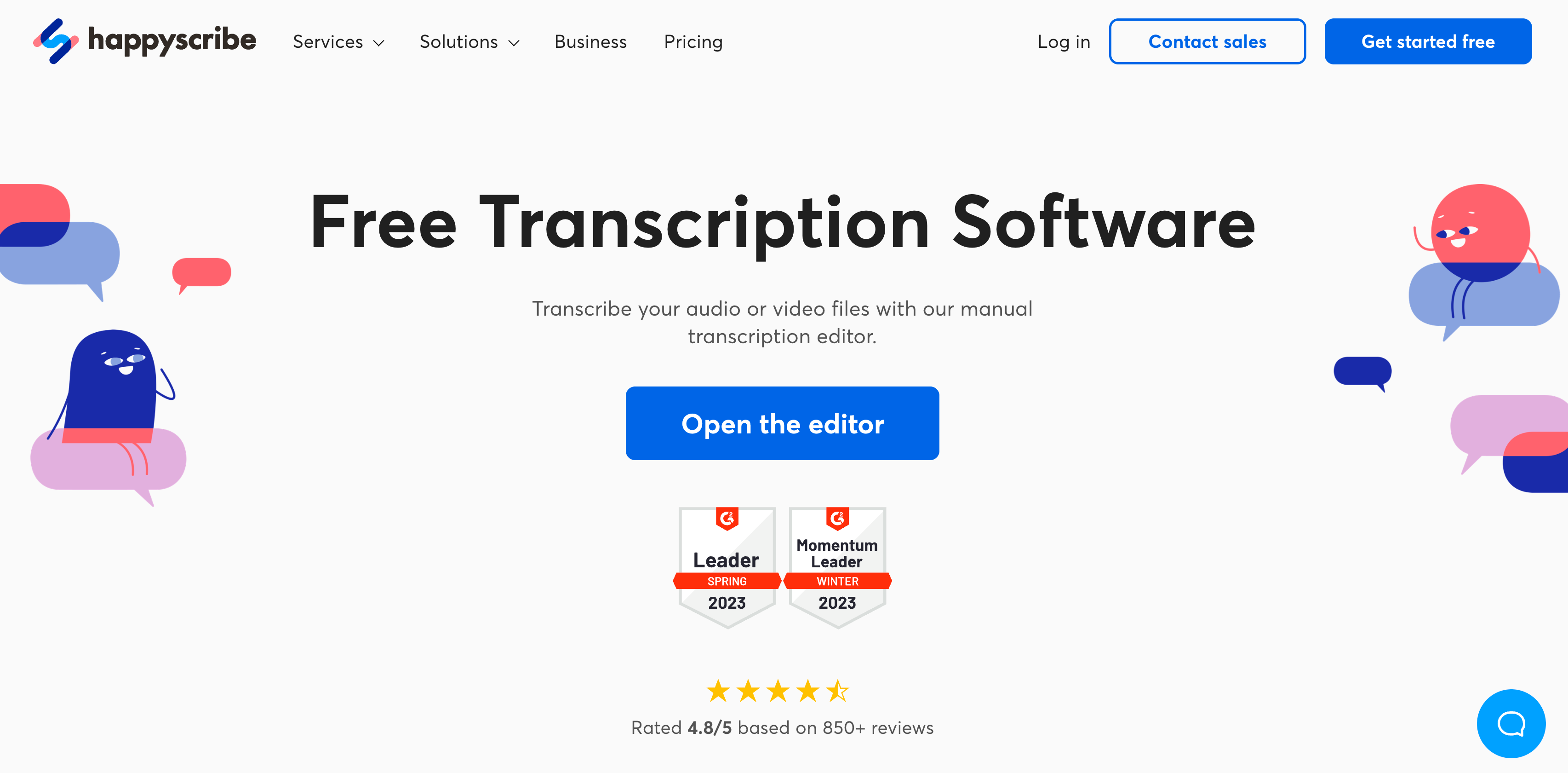
Happy Scribe is a versatile transcription service offering both AI and human-made transcription solutions. It's known for its interactive transcription editor, which is user-friendly and suitable for both novice and expert transcribers.
Key Takeaway: Happy Scribe stands out for its ability to handle a wide variety of file types, human-AI teamwork, and its support for multiple languages.
Relevant Features
- Interactive Transcription Editor: A versatile tool designed for easy use.
- Speaker Labels: Simplifies the identification and labeling of different speakers.
- Direct Video Import: Allows importing videos directly from hosting platforms.
- Advanced Shortcuts: Enhances the speed of the transcription process.
- Timestamp Insertion: Automatically creates new paragraphs and timestamps.
- Auto-Loop on Pause: Helps in adjusting the playback for accuracy.
Pricing
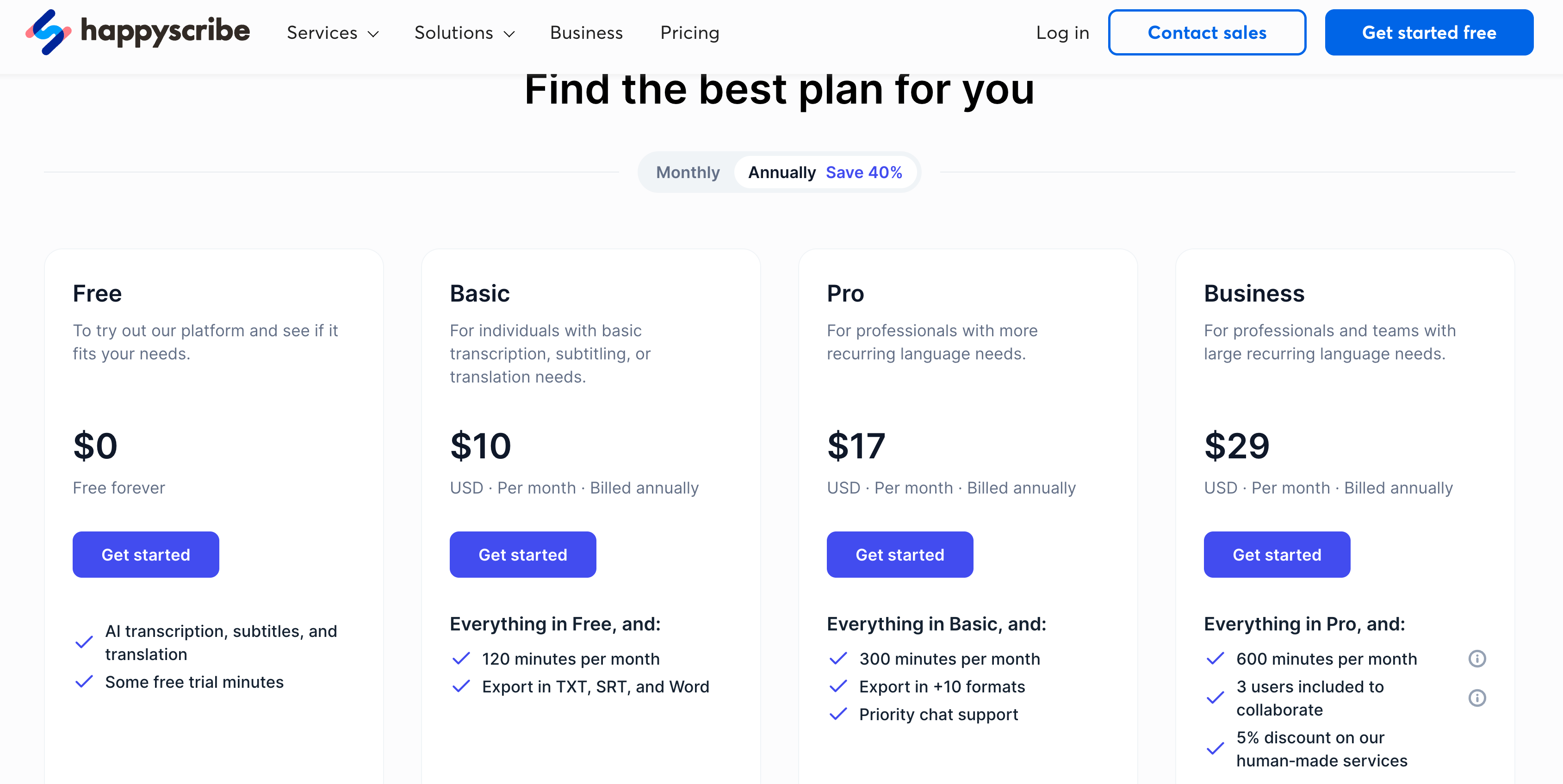
Happy Scribe offers both free and paid options. The free version includes some trial minutes, while the paid subscription, billed annually at $10 per month, offers 120 minutes per month.
Pros
- User-friendly interface with advanced editing features.
- Supports a wide range of file formats and languages.
- Offers both AI and human transcription options.
Cons
- The free version is limited in features.
- Some complex audio files may require manual editing for accuracy.
#6. GoTranscript
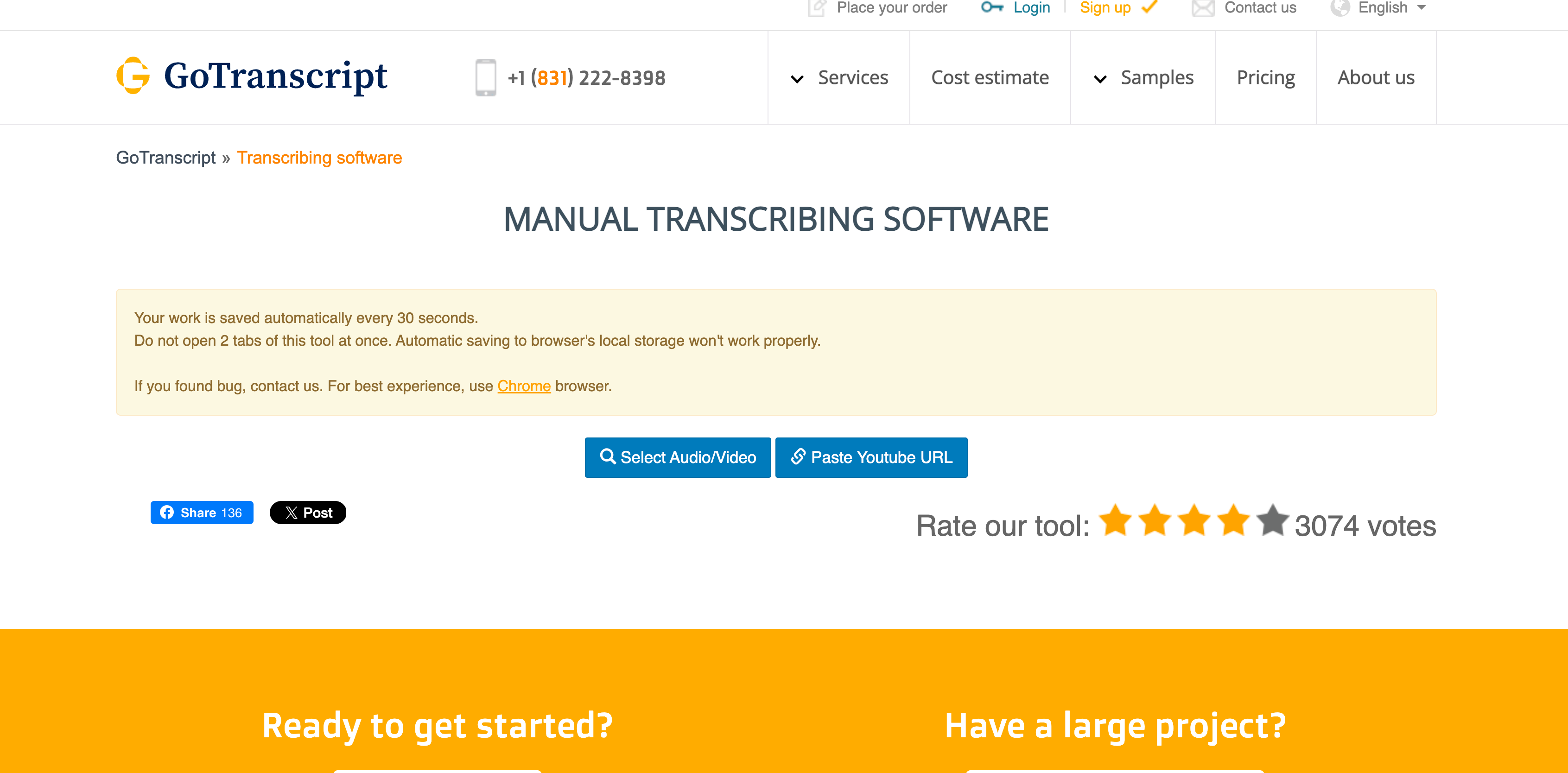
GoTranscript is a manual transcription software known for its ease of use and efficiency. It offers a range of transcription and translation services and is designed to save work automatically every 30 seconds for user convenience. With a high customer rating, GoTranscript is a popular choice for those looking for reliable transcription services. All you have to do is upload an audio file or a video file and wait for your results.
Key Takeaway: GoTranscript provides a simple, no-frills transcription experience, ensuring your work is secure and efficient.
Relevant Features
- Automatic Saving: Saves work every 30 seconds for convenience and data security.
- YouTube URL Import: Allows for easy transcription of YouTube videos.
- Downloadable Transcripts: Offers the option to download transcriptions in DOCX format.
- Multi-Language Support: Caters to a diverse range of languages.
- User-Friendly Interface: Designed for ease of use for both professionals and beginners.
- Manual Transcription Focus: Emphasizes accuracy and quality in transcription.
Pricing
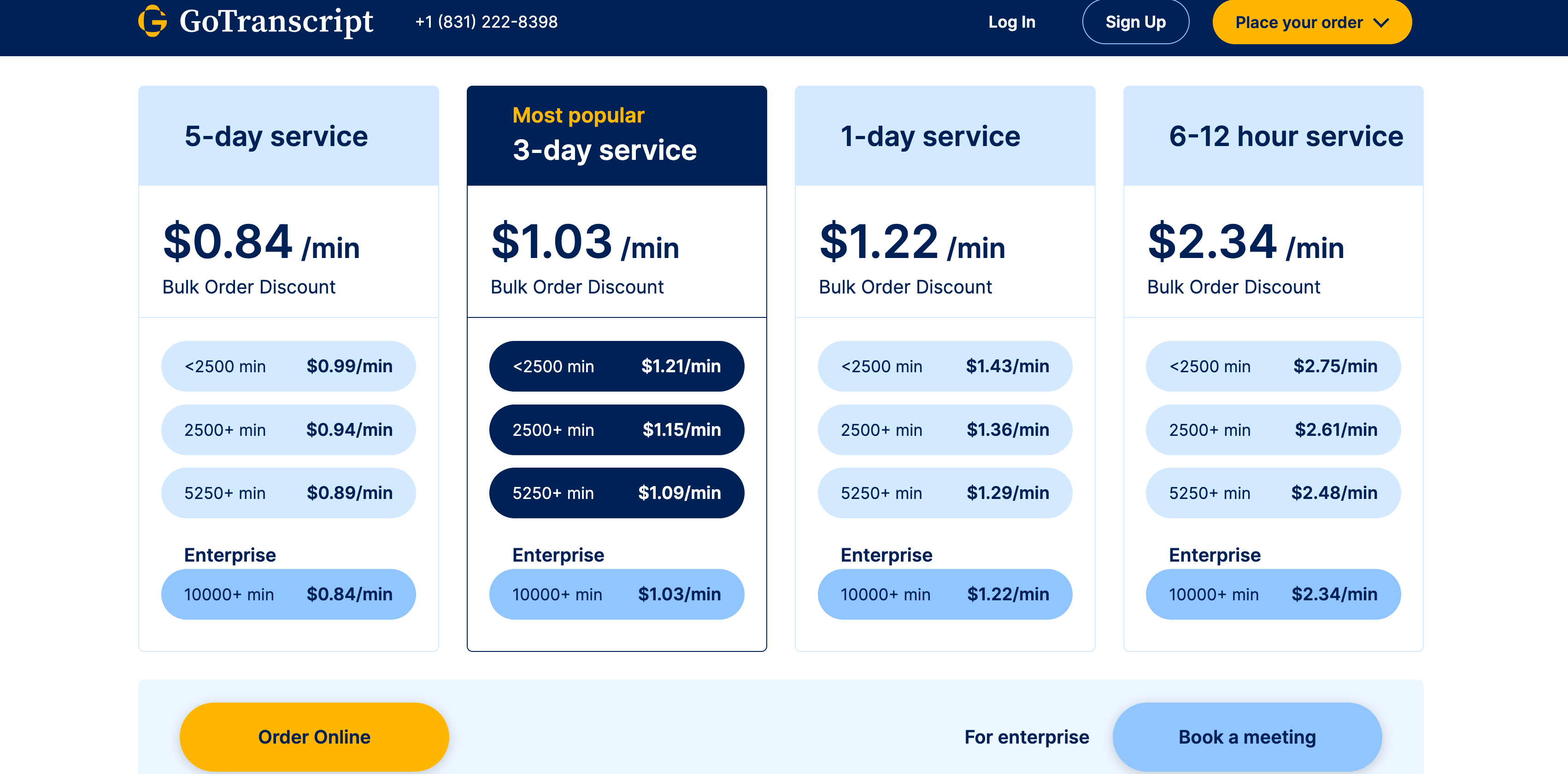
GoTranscript's transcription services start from $0.84 per minute, with options for both transcription and translation services. They also offer a customer loyalty program and student discounts.
Pros
- Highly user-friendly and efficient.
- Supports a wide range of languages and file formats.
- Regular automatic saving feature.
Cons
- Manual transcription may require more time than automated services.
- Pricing may vary based on the complexity and length of the project.
Streamline Your Transcription Journey with CLIPr
We've journeyed through the intricate world of transcription, uncovering the gems that make this task less daunting and more efficient. From understanding the basics to exploring the best tools in the market, you're now equipped to easily tackle any transcription challenge.
Key Takeaways:
- Transcription is vital for accessibility, SEO, and diverse learning styles.
- CLIPr offers efficient video indexing and searchable transcripts.
- Pre-designed transcript templates streamline the transcription process.
- Various tools enhance transcription with AI and manual options.
In the transcription landscape, CLIPr stands out by blending AI sophistication with user-centric design. It's not just a tool; it's your ally in making transcription an effortless part of your workflow. Dive into the world of CLIPr and experience a transcription process that's both efficient and intuitive.
{{cta}}
Read Next
CLIPr Your Next Viral Moment in Minutes
Tame video chaos with CLIPr: Navigate through AI-driven chapters, dive into searchable transcripts, and highlight pivotal moments for easy collaboration and content repurposing